How to use GP FreeNet
Service Use Procedure
- When you get to a GP Free Net zone, you can access to wireless internet.
- Try to access “GP FREENET”by using a smartphone or laptop equipped with Wi-Fi, and run the browser.
- Once you see intro browser, authenticate users by the registered user account.
- You can use the PORT-MIS User account. Nonmembers can use the service after submitting the membership application form.
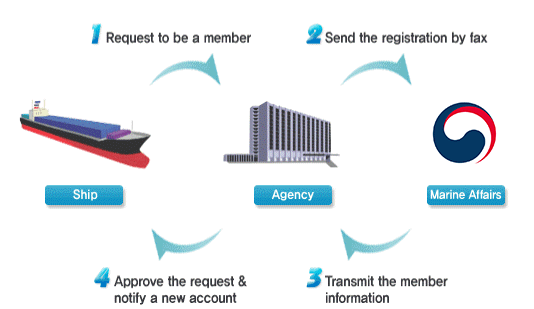
Connect to Network
Right click the Property on “My Network” icon of the desktop.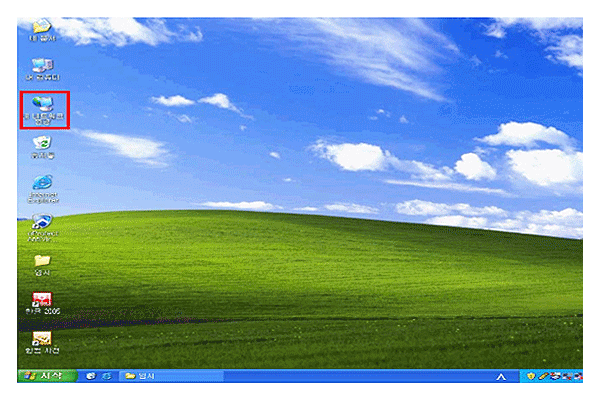
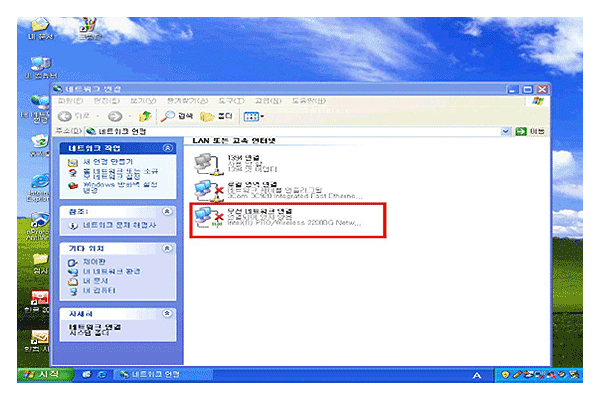
※ If you don't have GP FreeNET network on your network list
- ① You are out of the service area → see our service area
- ②You are in the service area, but the structure of your ship may disrupt the connection.
☞ We recommend you install Wireless Bridge (CEP, etc) on your ship in order to use wireless internet on it.
If it the status of Wireless Network Connection is “Disconnected to”, change it to “Connected to” (Right-click the “Connected to” in the Wireless Network Connectionicon)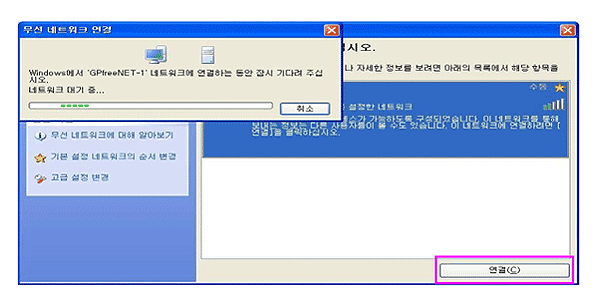
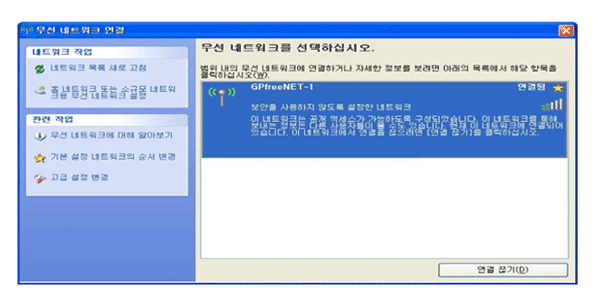
※Note: If you want to look up your IP to use wireless internet service, follow the procedure here below.
Start Menu → Click on the → Run optioncmd → ipconfig
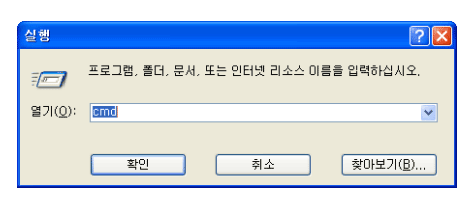
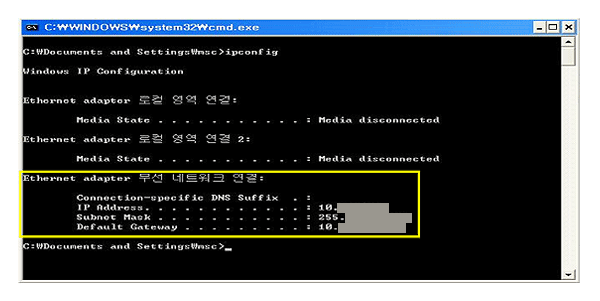
Run Browser
Once you run the browser after connection to the network, you can see intro browser to authenticate users.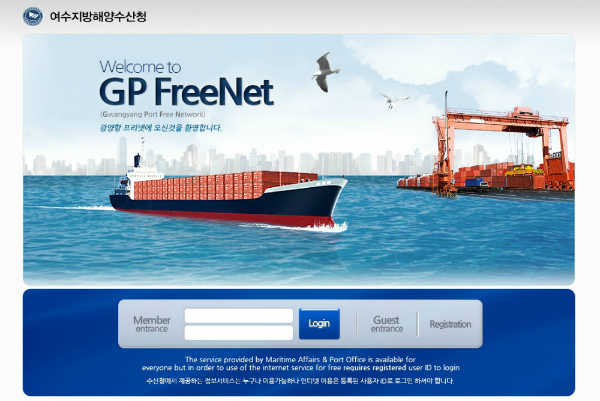
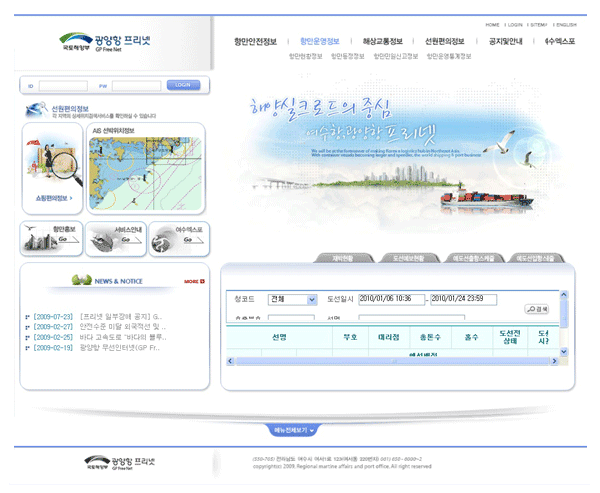
[Port Wireless Portal System and Main Screen]
※ You cannot use internet service if you do not log in.


